One tool that I have found to be valuable beyond compare is the Ultimate Boot CD (UBCD). This compilation of software has just about everything you need to diagnose hard to find low level problems, and also some other tools that every PC technician should have available.
It has been around for a long time, but I still know a lot of techs who don’t know about it. Ultimate Boot CD includes memory checkers, CPU stress testers, system information tools, boot managers and tools for hard drives, partitions, password resets, and more. For a full list, check out the UBCD page.
Typically, this is burned onto an ISO and you boot using a CD. But isn’t that so “last year”? Putting it onto a USB Drive makes it much more portable and it can sit side by side with your other portable tech tools.
The directions on how to do this are courtesy of pendrivelinux:
Download the Ultimate Boot CD iso file and place it into its own directory
Download the UBCDfix.exe file and run it, extracting into the above folder
From this folder click fixubcd.bat and follow the instructions
Move the contents of the /dir/USBUBCD folder to your USB drive
From your USB drive, run makeboot.bat to make it bootable
That’s it! You now have a bootable USB drive. Any machine you wish to boot with this drive must be set to boot from USB, so this might mean a trip into the boot menu.
After booting from the drive you’ll see the UBCD menu:
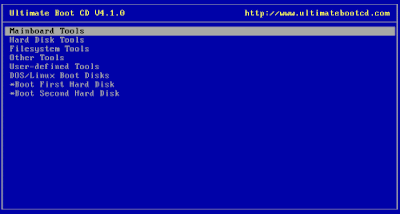
Some great things I’ve used the UBCD to do:
Fixing a system whose boot loader did not install correctly
Run Darik’s Boot and Nuke to wipe a system before recycling it
Fixed a tricky system freezing problem that was caused by a bad stick of ram
Run OEM HD tools to confirm a hard drive was indeed malfunctioning
No comments:
Post a Comment